 Search the WinSPC Knowledgebase Search the WinSPC Knowledgebase |
 Browse by Category Browse by Category |
|
|
|
|
|
| How do I setup unilateral specifications in WinSPC? |
|
Thank you for rating this answer.
|
Not all variable characteristics have both an upper and lower specification limit. In some cases, you might only have an upper or lower specification limit that you need to adhere to. One example of this might be if you are performing destructive testing, such as a pressure test. Imagine that you need to measure the amount of air pressure that can be put into a plastic tube. You apply increasing air pressure to the tube, and when the tube begins to break or leak, you measure and record the pressure (in PSI). As long as you meet a minimum value for the pressure, the tube is considered to be within specifications for this test.
By default, variables created in WinSPC are assumed to have bilateral specifications, meaning they have both an upper and lower specification. If you need to set the variable to have just an upper or lower specification (unilateral), you will need to edit the variable properties (right-click on the variable, select "Properties") and then click on the "Advanced >>" button. The "Specs" tab should be visible by default, and you will be able to choose the "Specification Type" option at the top of the form.
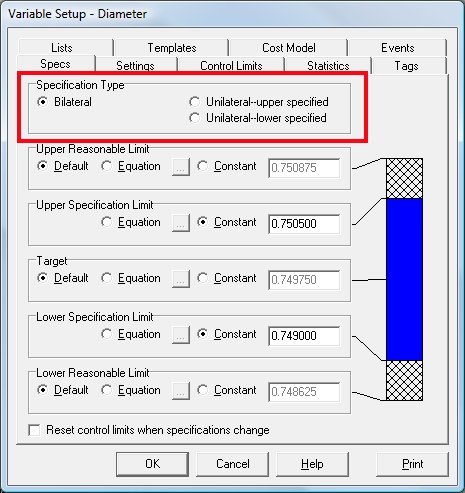
You can then select from the three options:
- Bilateral - This allows you to specify both an upper and lower specification limit. This is the default option.
- Unilateral-upper specified - This allows you to specify only an upper specification limit. The lower specification limit is not used when this option is selected.
- Unilateral-lower specified - This allows you to specify only a lower specification limit. The upper specification is not used when this option is selected.
In addition, if an upper or lower specification limit is not used (due to selecting one of the unilateral options above), the associated reasonable limit is also not used.
|
| Attachments |
|
No attachments were found.
|
| Related Articles |
|
No related articles were found.
|
| Visitor Comments |
|
No visitor comments posted. Post a comment
|