 Search the WinSPC Knowledgebase Search the WinSPC Knowledgebase |
 Browse by Category Browse by Category |
|
|
|
|
|
| How can I quickly import a list of data values into WinSPC? |
|
Thank you for rating this answer.
|
Importing raw data can be done in just a few clicks. WinSPC can import raw data from an ordinary text file into a single variable. Raw data is, as the name suggests, only sample data readings. This means that it does not contain any other information; like variable names, product specifications, tolerances, dates, etc… Also like the name suggest the data could possibly contain errors, and non-validated data. Not to worry, WinSPC can apply a Control Test Template as you import the data. Data can be aligned horizontally as in comma separated variables ( see Figure 1) or vertically in a column format (see Figure 2).
Use the following steps to read in a raw data file.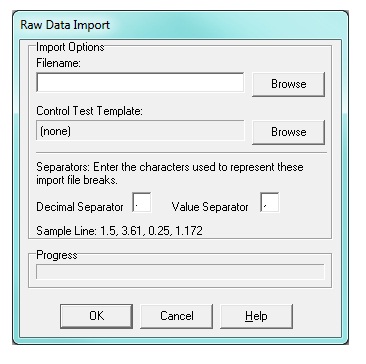
- Log in to WinSPC as the Admin user or a user that has Administration permissions to Edit Parts and Folders.
- Create or locate the target variable that you are going to read the data into.
- Right-click on the target variable and select Raw Data Import from the list. This will bring up the Raw Data Import window.
- In the Raw Data Import window, under the Import Options – Filename:, click the Browse button to bring up the Open window.
- Locate and select the text file that contains the raw data, then click the Open button to bring you back to the Raw Data Import window.
- If you would like to apply a control; click the Browse button and select a Control Test Template.
- Enter the separator characters for Decimal Separator and Value Separator if different than a period (.) or comma (,) respectively.
- Click the OK button to start the import process.
Below are two examples of raw data files.
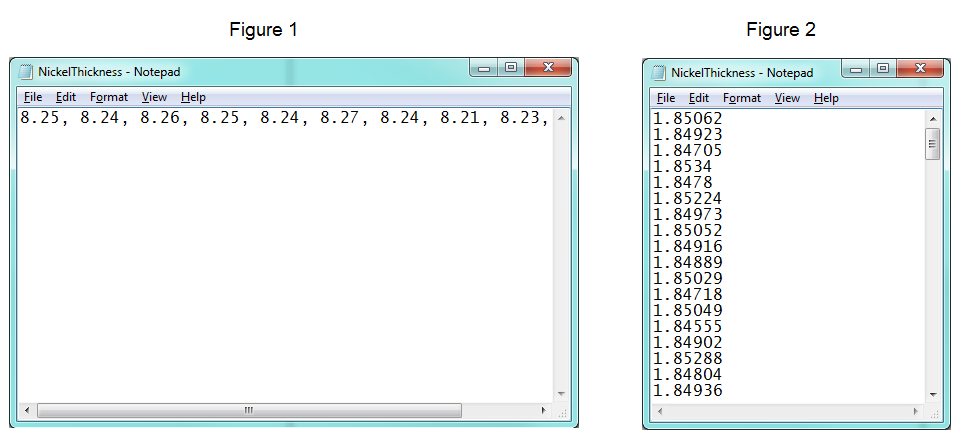
|
| Attachments |
|
No attachments were found.
|
| Related Articles |
|
No related articles were found.
|
| Visitor Comments |
|
No visitor comments posted. Post a comment
|