 Search the WinSPC Knowledgebase Search the WinSPC Knowledgebase |
 Browse by Category Browse by Category |
|
|
|
|
|
| Is there a way to automatically capture and disseminate the raw data that caused a violation? |
|
Thank you for rating this answer.
|
There certainly is. You simply set up either an e-mail trigger or a message box trigger for a selected control test template. To do this:
- Double-click the control test template. If you want to set up a collection plan step with such a trigger, double-click the collection plan containing the step and then double-click the step.
- In the "Control Test Template" dialog box or the "Test Selection" dialog box (which are identical except for the dialog box title), single-click the test for which you want offending raw data captured and disseminated upon violation.

- Click the "Add Trigger" button.

This causes the "Trigger Setup" dialog box to appear.
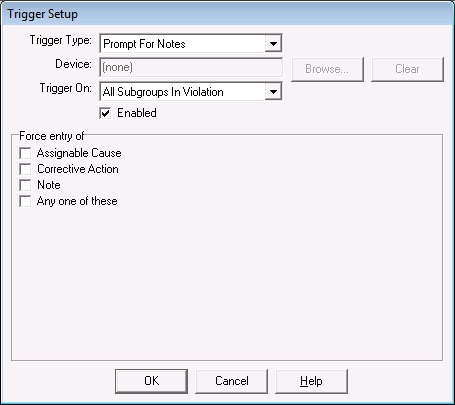
- If you want to have the offending raw data e-mailed to designated recipients, at "Trigger Type", select "E-mail". If you want to have the offending raw data displayed in a message box on the station at which the data was collected, at "Trigger Type", select "Message Box".
- If in the preceding step you selected "E-Mail", under "Message Setup", at "Destination", enter the e-mail addresses of those to whom you want the offending data disseminated, separating each address with a comma. (Note: If you want to use the WinSPC internal mail system, click the "Select" button and select the desired users from the "Address List Builder" that appears.)
- In the Trigger Setup dialog box "Message" text area, enter any introductory text you want to precede the raw data in the e-mail or message box. If desired, press the Enter key once or twice afterwards to space the introductory text from the raw data that will follow it.

- Click the "Insert" button and, from the "Insert Special Character" dialog box that is displayed, under "Process Variable", scroll down and select "Raw Data [ ]".

- Click "OK" to close the Insert Special Character dialog box. This inserts the Raw Data code into the Message area of the Trigger Setup.

- Within this code, replace "Sample#" with the number of the sample for which you want raw data displayed. (A "1" in this case refers to the first sample collected, a "2" to the second sample collected and so on.)

-
If there are other samples for which you want the raw data displayed, copy-and-paste the line just completed and edit the copied line as appropriate.

- If desired, enter concluding text following the last raw data line.
- Click "OK" to close the "Trigger Setup" dialog box.
- Click "OK" to close the "Test Selection" or "Control Test Template" dialog box.
- Click "OK" to close the "Collection Plan" dialog box, as appropriate.
|
| Attachments |
|
No attachments were found.
|
| Visitor Comments |
|
No visitor comments posted. Post a comment
|