 Search the WinSPC Knowledgebase Search the WinSPC Knowledgebase |
 Browse by Category Browse by Category |
|
|
|
|
|
| Customize your WinSPC launch using command line switches |
|
Thank you for rating this answer.
|
Command-line switches may be used to launch WinSPC or when accessing WinSPC via OLE Automation. These commands allow you to program a station to open WinSPC showing a specific window, in a certain mode, limited to a specific user and/or password, and more. To use a command-line switch:
-
Left click on Start -- All Programs -- WinSPC. 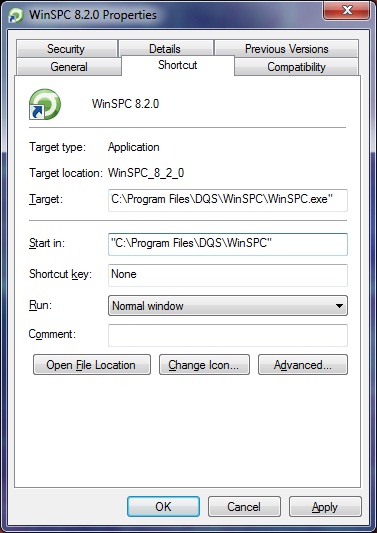
-
Right-click the WinSPC icon. (This shortcut icon may also be on your desktop.)
-
From the shortcut menu, select Properties.
-
In the WinSPC Properties dialog box that is displayed, left click the Shortcut tab.
-
At Target, overwrite the default to: "Pathname" /(switch) ("parameter") /(switch2) ("parameter2") where: "Pathname" is the complete path for the WinSPC executable, enclosed in quotation marks. You may use one or more of the options below:
-
/m automatically opens WinSPC to the Plant Monitor window. Use this option to open the Plant Monitor with the specified collection plan noted. Exiting or closing the collection plan closes the entire work session. Example: "c:\directoryname\subdirectoryname\winspc.exe" /m “\pathname\layout name"
-
/c automatically opens Data Collection with a specified Collection Plan. Use this option to open Data Collection with the specified Collection Plan noted. Exiting or closing the Collection Plan closes the entire work session. Example: "c:\directoryname\subdirectoryname\winspc.exe" /c "\pathname\collection plan name"
-
/u automatically opens WinSPC with a specified user. Specifying a user limits access to that user only. When no password is specified, WinSPC opens a dialog box where a user can enter his or her password.
Example: c:\directoryname\subdirectoryname\winspc.exe" /u "\pathname\user name"
-
/p automatically opens WinSPC using a specified password. Specifying a password limits access to only those users who have that password. Should be used with the /u option. Example: "c:\directoryname\subdirectoryname\winspc.exe" /p "user password"
-
/q launches the program in quiet mode. This option launches WinSPC without displaying a splash screen or login screen. This is useful when the WinSPC session is controlled through the API. Otherwise, the /p and /u options should be used. "c:\directoryname\subdirectoryname\winspc.exe" /q
-
/o opens the program in off-line mode. This option launches WinSPC in an off-line mode even if the client is actually connected to the server. Example : "c:\directoryname\subdirectoryname\winspc.exe" /o
-
/a archives using the specified named archive book. (This switch is not used in the version 9 series of WinSPC.) It is intended to be used in conjunction with the /u and /p commands, though not required. Example: "c:\directoryname\subdirectoryname\winspc.exe" /a “\pathname\my archive”
6. Left click the OK button.
Example:
Here is an example of how command prompts work. If you entered:
"c:\Program Files\DQS\WinSPC\winspc.exe" /u "Bob" /p "password" /c "\collectionplanfolder1\testplan"
Upon launching the software, WinSPC would automatically insert Bob as the username, log him in using the password specified and take him to the collection plan named "testplan" in the folder named "collectionplanfolder1". When he exited WinSPC, it would take him all the way out of the application
|
| Attachments |
|
No attachments were found.
|
| Visitor Comments |
|
No visitor comments posted. Post a comment
|