 Search the WinSPC Knowledgebase Search the WinSPC Knowledgebase |
 Browse by Category Browse by Category |
|
|
|
|
|
| If database connectivity becomes severed, can I still collect data in WinSPC? |
|
Thank you for rating this answer.
|
Yes. If connectivity to your database is lost, WinSPC has a setting which allows users to log into a station in an Offline mode and continue to collect data. This is a valuable feature to use if your server goes down. This functionality is provided so that data collection activities can continue uninterrupted in the event of a network problem. The Offline mode is not meant to be used in a prolonged or frequent manner due to the storage constraints of local temporary folders. It is always optimal to work online and maintain a direct connection between your database server and WinSPC.
After Offline mode has been configured, WinSPC will store its data in a local folder when the network becomes unavailable. You may log into the workstation and collect data until the next time you run WinSPC with an active database connection. When database connectivity is restored, all locally stored data will automatically sync to the database.
Follow the instructions below to configure a station to open WinSPC in Offline mode as necessary. Note: In order to complete this procedure, you must be connected to your database and have WinSPC administrator permissions. Administrative functions cannot be performed while offline. If you are not a WinSPC administrator, contact your local administrator to complete this procedure for you.
- Log into WinSPC as an administrator.
- At the Administrator screen, click on "Stations".
- In the "Contents" window area, right-click on the Station you wish to configure and select "Properties". The "Station Setup" window appears.
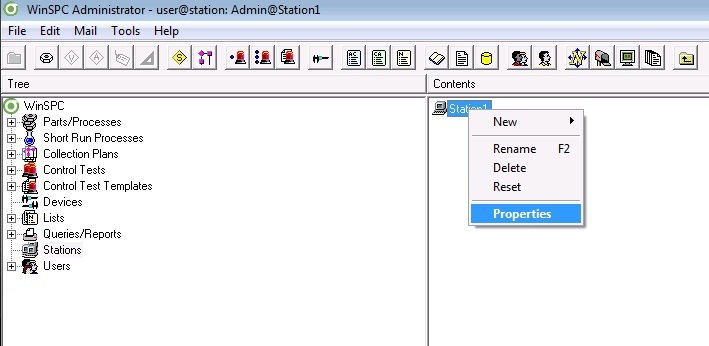
- Click the "Miscellaneous" tab.
- Uncheck the "Use Inherited Setting" box to make the "Can work offline" option an active selection.
- Check the "Can work offline" checkbox and click "OK". This workstation is now configured to work offline if the connection between your database and the station is lost. Note: Each workstation must be individually configured to work offline.
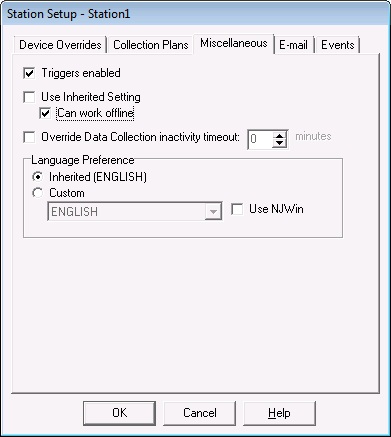
Once Offline mode is configured, you will immediately receive WinSPC application error messages if connectivity from the database to the station is severed during your session. Click "OK" to dismiss the messages. After this WinSPC will stop responding, and you will need to close the application by simultaneously pressing the Ctrl, Alt, and Delete keys to open Windows Task Manager. On the "Application" tab, select WinSPC CS from the list and click "End Task".
When you reopen WinSPC, it will attempt to connect to your database. If the network connection attempt fails an Answer box will display saying "Network connection not available. Running offline." Accept the message and log in. WinSPC will open directly to the data collection screen.
Once your IT department notifies you that the server connection is restored, to switch from offline to online mode you must log out of and completely exit WinSPC. Then, reopen the application and log back in. WinSPC will detect the database connection and automatically sync any data from the temp folder to the database.
|
| Attachments |
|
No attachments were found.
|
| Visitor Comments |
|
No visitor comments posted. Post a comment
|