 Search the WinSPC Knowledgebase Search the WinSPC Knowledgebase |
 Browse by Category Browse by Category |
|
|
|
|
|
| How do I Add a User-Editable Comment String to a Report Template? |
|
Thank you for rating this answer.
|
- Make a copy of the Report Template that you would like to edit.
- You can do this by holding down the CRTL key while left-clicking on a "Report Template", and dragging it to a folder in the "Tree".
- NOTE: Do not let go of the CTRL key before letting go of the left mouse button. If you do, you will MOVE the "Report Template", rather than COPY it. You will know that you are copying the "Report Template" when a "+" appears on the bottom right of your mouse cursor.
- Once you have made a copy of your "Report Template", double-click on it.
- The "Report Template Setup" window opens. Select the green "+" titled "Add a parameter".
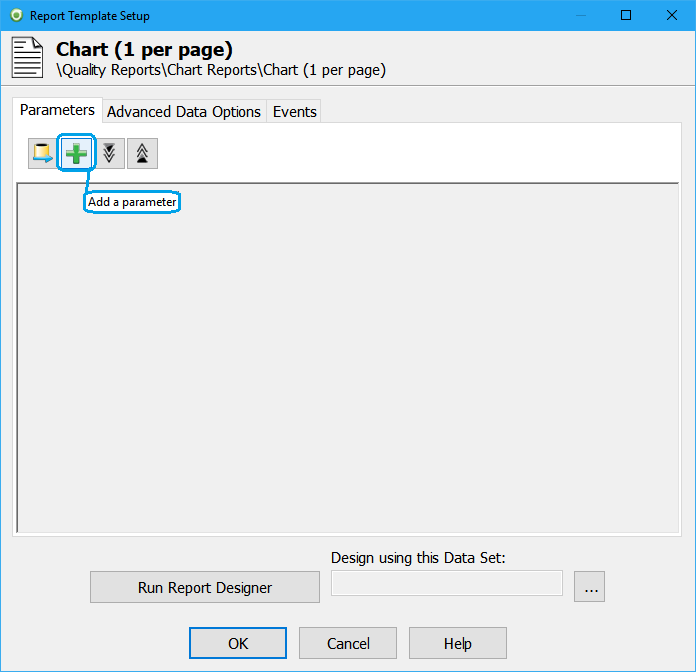
- The "Add Parameter" window opens up.
- Select "String" from the "Parameter Type" drop-down bar.
- In the "Parameter Name:" field, name your "String". This name should be something descriptive, relevant and easily identifiable to those who will interact with this "Report Template".
- Press "OK".
- Now press the "Run Report Designer" button. This will open the "Report Designer" window.
- Select the "Report" tab.
- Press the "Data Text component" button.
- Once you pressed the "Data Text component" button, select an area on the "Report Template" that you want this comment to appear by left clicking on that area with your mouse. This creates a ‘Data Text’ object.
- On the left, select "Data Field".
- Press the "..." button. This brings up the "Data Text Editor" window.
- From the "Project Parameters" drop-down menu, select the "Parameter Name:" you created in Step 6.
- Press the "Insert Parameter" button.
- Press. "OK".
- Exit out of the "Report Designer" by pressing the "X" in the upper right of the window.
- Back in the "Report Template Setup", if you want this parameter to be prompted every time a user accesses this "Report Template", select the checkbox next to the parameter you created.
- Press "OK".
- Whenever you use this "Report Template", you can now enter in whatever text you like to appear.
|
| Attachments |
|
No attachments were found.
|
| Visitor Comments |
|
No visitor comments posted. Post a comment
|